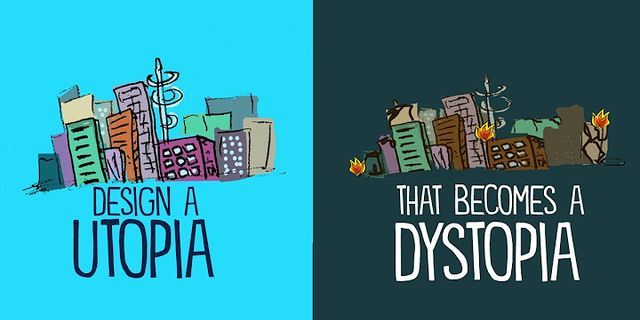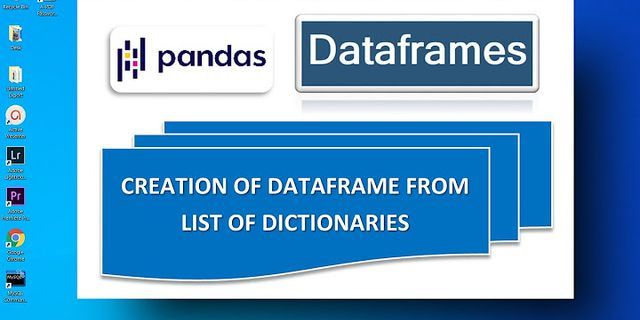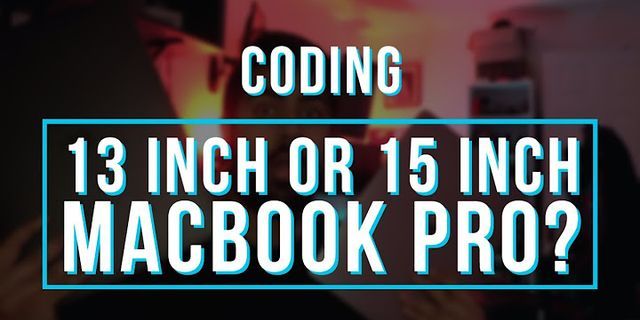|
    Show
Planning to upgrade your laptop? Perhaps you're going to increase the RAM or add storage. You might have found an M.2 drive will speed boot times considerably. In truth, there are few other changes you can make to your laptop. But there are a few things you need to be aware of before you open your computer up. These range from hardware compatibility to ensuring the chassis doesn't break. Why Are You Upgrading Your Laptop?Before you proceed with opening your laptop, consider why you're upgrading it. You can potentially add:
However, you cannot (in most cases) replace the motherboard or CPU. If any of the above are things you need to do with your laptop, it's time to find some matching components. Otherwise, it's time to consider a new laptop.
What You Should Know Before Opening Your LaptopUpgrading your laptop is perfectly okay, providing you have the right components. But you should be aware of the following before opening a laptop to upgrade it:
Let's explore these in turn. 1. Always Unplug Your LaptopBefore proceeding with opening your laptop, it is vital that you unplug it from the mains electric. A laptop receiving power is a safety risk when opened. The device could end up damaged; alternatively, you could end up in hospital (or worse) from the effects of electric shock. 2. Remove the BatteryOn a related note, if you are opening your laptop, you should also remove the battery. In some models with a removable battery, this is straightforward and can be done before opening the case. For other laptops, however, removing the battery should take place at the earliest convenience after opening the case. Make a note of the position and orientation of the battery to ensure correct replacement later. 3. Avoid Scratching the Laptop If you plan to open your laptop to install upgrades, there is a risk of scratching the chassis. Whether using a desk, workshop, or dining table, there is a risk of picking up small scratches in the case. These could be from general detritus, grit, salt, anything. Scratching can increase as you move the device around on your tabletop. Indeed, you could end up with a faster laptop with noticeable scratches in the lid. To protect your laptop, fold up a cotton sheet and place it underneath the upturned device. This will stop the lid from picking up scratches. 4. Take Antistatic PrecautionsThe next thing to be aware of is the risk of static electricity. This isn't simply a step to take – rather, it is something that should inform your every step while opening, upgrading, and closing your laptop. Static electricity can damage the internal components of your laptop. From the display to the wireless card, the memory (RAM), motherboard, and the CPU itself, nothing is safe from static electricity. While modern laptops are hardened to risks from static electricity compared to older models, it remains a precaution to take. The best way to do this is with an antistatic wrist band, connecting it to common ground.
5. Ensure Your Upgrade Hardware Is CompatibleBefore inserting any new components, you should ensure that they are compatible with the laptop. This is something you should have done before buying the RAM or storage device, using an online tool to scan your computer hardware and display the best upgrade options. It is particularly vital for RAM, which has specific, generation-based connectors, rather than an SSD drive which uses a standardized connector.
6. Do the Slots Provide the Access You Need?Some laptops offer easy-access slots for upgrading drives and RAM. Others do not. Which type do you own? A cursory check of the device's underside should reveal if slots and trapdoors are available. If not, you're going to have to disassemble the device, removing screws and unclipping plastic catches. It's a time-consuming process. 7. Can the Keyboard Be Removed for Access?Alternatively, access might be afforded via the keyboard. In some laptops, the keyboard can be removed, enabling RAM and storage to be upgraded. This simple approach has been abandoned in recent years but can still be found on some older models. 8. Ensure You Have the Right Tools for Disassembly If your laptop has access slots or a removable keyboard, then upgrading it is going to be simple. Otherwise, you're going to have to take the laptop apart. For this, you'll need:
The process here is straightforward:
Note that it is important to take notes as you go, either pen and paper, or photographing with your phone. This will help you to successfully reassemble the laptop when the upgrades have been inserted. Screws should be kept safe, perhaps in a small tub, or mounted in a ball of sticky putty to stop them rolling away. You might also check YouTube for tutorials for disassembling your laptop. 9. Repeated Unscrewing Can Break the ChassisLaptops screws are secured with a blue adhesive called threadlocker. This is intended to prevent motion in the screws during transit, and subsequent falling apart of the laptop. Other threadlocker adhesive strengths are available. For example, red adhesive is impossible to unscrew without damage. Most laptops use blue threadlocker, but while this can be undone (slightly over-tightening the screws can help), it isn't suitable for repeated case openings. Not only is the adhesive weakened once undone, the threads mounted in the opposite side of the case can also lose integrity. The result is small round threads coming loose from the plastic of your laptop, leaving you with a device that won't go back together easily. Glue can help, but often the casing is so intricately designed that this isn't a long-term solution. 10. Snapping the Case Back Together Can Go WrongFinally, putting your laptop back together requires more than just screws. Plastic catches and hooks need to be correctly lined up and pressed into place. Get this wrong, and the screws won't align with the target threads, preventing the laptop from holding together. It could potentially fall apart. Reassembly is a task that requires some patience. Line up the catches and hooks, press them into place, and only start screwing back together once you've confirmed the laptop is as secure as it can get without the screws. Don't Take Your Laptop For GrantedIf you're upgrading your laptop, you need to take care every step of the way. From anti-static considerations to compatibility and the integrity of the chassis, it's vital that your system is sturdy, damage-free, and ready to run when you reassemble it. Remember, if you get this wrong, it's going to be time to buy a new laptop.
Visit MUO.com |